Play Christmas melody with Arduino and a buzzer
Christmas melody is a heartwarming musical composition that captures the festive spirit of Christmas. With its enchanting blend of traditional holiday tunes and modern arrangements, this melody serves as a musical journey through the joy and warmth of the season.
Buzzer is used to generate sound, beep or even melody of a song. It can be found in alarm devices, computers, timers and confirmation of user input such as a mouse click or keystroke. A piezo buzzer is not like a regular speaker that you might think of. It uses a material that actually changes shape when you apply electricity to it which in turn creates noise. The faster you bend the material, the higher the pitch of the noise that is produced.
Prerequisites
To understand the inner workings of the buzzer, we suggest checking out our article on How to use a buzzer with Arduino.
Components
| 1x Arduino Nano (or another Arduino module) $3.38 |
| 1x Mini-breadboard
|
| 1x Buzzer
|
| Dupont wires
|
| Pitches library and melodies |
Wiring schema
Pairing an Arduino and a piezo buzzer is easy. The buzzer is equipped with two pins: one for signal control and another for ground. In the setup below, the tone control will be managed by Arduino's D9 pin.
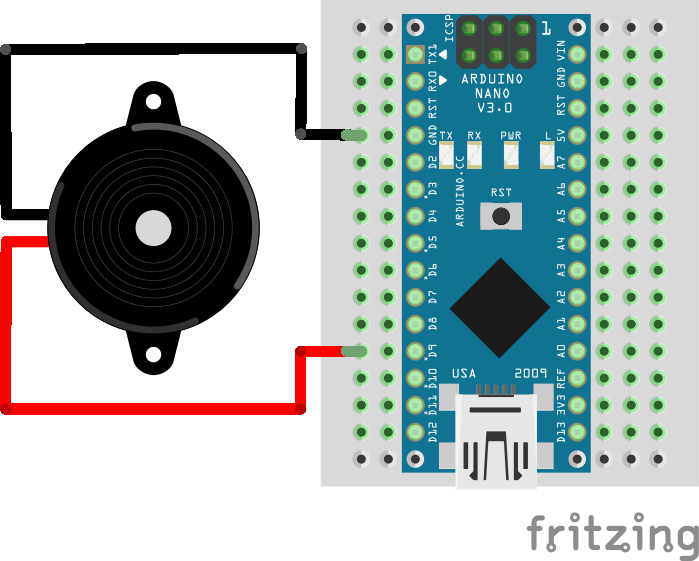
Importing pitches library
The code used to generate the melody uses an extra library available on our GitHub. This file contains all the pitch values for typical notes.
To import a library, open the Arduino IDE, go to Sketch > Include Library > Add .ZIP Library and select the library file downloaded from our GitHub repository.
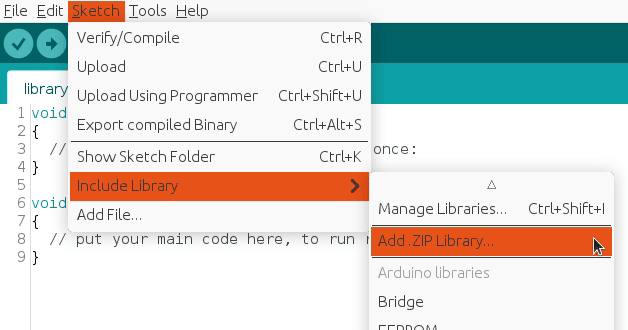
Then you can simply use include statement:
#include "pitches.h"
It will include the library with predefined pitch constants so the melody generation becomes easier.
Arduino code for Christmas melody
The main program uses two arrays, melody and durations, to define the sequence of notes and their corresponding duration, respectively. The loop() function will iterate over notes and and use assigned duration for each note. A pause between notes is introduced to distinguish them, calculated as the note's duration plus 30%. After playing a note, the noTone() function stops the buzzer to prevent any lingering sound.
#include "pitches.h"
#define BUZZER_PIN 9
int melody[] = {
NOTE_E5, NOTE_E5, NOTE_E5,
NOTE_E5, NOTE_E5, NOTE_E5,
NOTE_E5, NOTE_G5, NOTE_C5, NOTE_D5,
NOTE_E5,
NOTE_F5, NOTE_F5, NOTE_F5, NOTE_F5,
NOTE_F5, NOTE_E5, NOTE_E5, NOTE_E5, NOTE_E5,
NOTE_E5, NOTE_D5, NOTE_D5, NOTE_E5,
NOTE_D5, NOTE_G5
};
int durations[] = {
8, 8, 4,
8, 8, 4,
8, 8, 8, 8,
2,
8, 8, 8, 8,
8, 8, 8, 16, 16,
8, 8, 8, 8,
4, 4
};
void setup()
{
pinMode(BUZZER_PIN, OUTPUT);
}
void loop()
{
int size = sizeof(durations) / sizeof(int);
for (int note = 0; note < size; note++) {
//to calculate the note duration, take one second divided by the note type.
//e.g. quarter note = 1000 / 4, eighth note = 1000/8, etc.
int duration = 1000 / durations[note];
tone(BUZZER_PIN, melody[note], duration);
//to distinguish the notes, set a minimum time between them.
//the note's duration + 30% seems to work well:
int pauseBetweenNotes = duration * 1.30;
delay(pauseBetweenNotes);
//stop the tone playing:
noTone(BUZZER_PIN);
}
}
Note: tone() function uses one of the built in timers on the Arduino’s micro-contoller and works independently of the delay() function. Use of the tone() will interfere with PWM output on pins 3 and 11 (on boards other than the Mega).
Merry Christmas and a Happy New Year!
Credits
Official GitHub: https://github.com/hibit-dev/buzzer




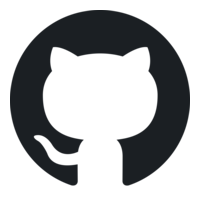


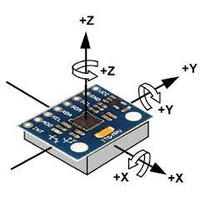

0 Comments