Containerizing Laravel Application using Docker
In the world of modern web development, containerization has emerged as a popular approach for packaging applications, providing isolated environments, and simplifying deployment processes. Docker, an open-source platform, has gained significant traction in this regard, allowing developers to encapsulate their applications and dependencies into containers. In this article, we will explore the benefits and steps involved in Docker containerization of Laravel applications, a popular PHP framework.
Prerequisites
In this tutorial, we will guide you through all the necessary steps to create a functional Docker environment. However, for a more in-depth understanding and detailed insights, we highly recommend referring to the following articles:
Installing Docker: Installing Docker Engine and Docker Compose
Docker images basics: Your first Docker Hub image from scratch
Docker containers basics: Docker compose introduction
Understand NGINX: Install and configure Nginx
Laravel 10 setup: Create Laravel 10 project from scratch
Why use Docker containers?
Before we explore Docker containers, it is important to understand the benefits it offers. Docker provides several advantages that significantly improve the development and deployment workflow of Laravel applications. Here are some key benefits:
Consistent Development Environment: Docker enables developers to create a standardized and consistent environment across different machines. By encapsulating the Laravel application and its dependencies within a Docker container, developers can eliminate the works on my machine problem, ensuring seamless collaboration and minimizing configuration issues.
Portability and Scalability: Docker containers are highly portable, meaning they can be run on any machine or cloud platform that supports Docker. This portability allows developers to easily move their Laravel applications between development, testing, and production environments. Additionally, Docker's scalability features enable effortless scaling of application instances to accommodate varying workloads.
Dependency Management: Laravel applications often rely on specific versions of PHP extensions, libraries, and tools. Docker's containerization approach simplifies dependency management by allowing developers to specify the required versions and ensure consistent environments across different stages of the application's lifecycle.
Getting Started with Dockerizing Laravel
In order to containerize and run Laravel applications, it's necessary a web server with PHP installed. For the web server component, we will use Nginx. Consequently, we will set up PHP-FPM (FastCGI Process Manager) to handle the Laravel code within the Nginx server.
Building PHP-FPM Docker image
Our goal is to have the application running on PHP 8.1 and include the Composer dependency manager within the PHP container. To accomplish this, we will build a simple PHP base image including Composer and other necessary components/extensions for our application.
To create this image, we will use a Dockerfile. A Dockerfile is a text-based script that contains instructions for building a container image. Begin by creating an empty file (without an extension) and populate it with the following content:
# Use base image: PHP-FPM, version 8.1.19
FROM php:8.1.19-fpm
# Install basic apt packages
RUN apt-get update && apt-get install -y apt-utils unzip gnupg2 libpng-dev zlib1g-dev
# Download and install composer
RUN curl -sS https://getcomposer.org/installer | php -- --install-dir=/usr/local/bin --filename=composer
# Install & enable PHP extensions
RUN docker-php-ext-install pcntl gd
This Dockerfile will build over an existing image named PHP with the tag 8.1.19-fpm (additional tags can be found on the official PHP Docker Hub page). This base image will already include essential apt packages. In addition, the Dockerfile will download and install Composer, as well as install and enable extensions to enhance the image's functionality.
After ensuring that we are in the directory where the Dockerfile is located, we can proceed to build our image. We will name the image php-base (alternatively, you can specify the location or folder by replacing the dot at the end with the appropriate path):
docker build -t php-base .
You will see the build progress and it will take a while to complete:

We've successfully built our PHP base image on the local machine.
Sharing images using Docker Hub
Docker Hub simplifies the process of accessing images from its repository to use them or build over them. Additionally, it provides the option to upload your own images, enabling their distribution.
First, we’ll log in to the Docker registry:
docker login --username=my_username
Replace my_username with the username you have created, and enter your password when prompted.
Before uploading the image, it is important to tag it. Docker syntax for tags has the following format:
docker tag image username/repository:tag
For the image we have create, the tag will be:
docker tag php-base hibitdev/php-base:1.0-fpm
Now that the image is tagged, we can push it to Docker Hub:
docker push hibitdev/php-base:1.0-fpm

Visiting our account on Docker Hub, we can see the new repository and details about it:

This implies that our image is publicly available on Docker Hub, allowing other users to easily pull and use it for their own purposes:
docker pull hibitdev/php-base
Configuring application containers
As previously mentioned, running a Laravel application in Docker requires a minimum of two containers: Nginx and PHP-FPM. Docker Compose is a powerful tool designed for managing multi-container Docker applications. It allows you to define and configure your application's services using a YAML file. With a simple command, Docker Compose can create and launch all the specified services based on your configuration.
Create a new YAML file called docker-compose.yml with the following configuration:
services:
nginx:
image: nginx:1.24.0
container_name: hibit_nginx
ports:
- "80:80"
volumes:
- ./nginx/default.conf:/etc/nginx/conf.d/default.conf
- ./app:/var/www
working_dir: /var/www
links:
- php-fpm
php-fpm:
image: hibitdev/php-base:1.0-fpm
container_name: hibit_php
volumes:
- ./app:/var/www
working_dir: /var/www
For the NGINX service, we use the official NGINX image (v1.24.0). The container will be named hibit_nginx. Port forwarding will be set up exclusively for standard connections without SSL. Additionally, two volume are defined to include the project code, which should be located within the app directory, and the NGINX configuration. The working directory within the container is set to /var/www, and a link with the PHP service is established.
For the PHP service, we will be using our custom base image created in the previous step. The container will be named hibit_php. A single volume is defined to include the project code, which should be located within the app directory. The working directory within the container is set to /var/www.
Note: all the necessary files and configurations discussed in this article are available on our official GitHub repository.
Running application containers
Once our configuration file is ready, we can start Docker Compose from the same directory. The following command initiates the build and run processes, which can also be executed independently if needed:
docker-compose up -d
After the first time, we can simply use start to turn the services on:
docker-compose start -d
Note: the -d flag starts the container in detached mode.

At this point, you can visit localhost in your browser to access your Laravel project.
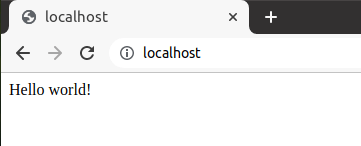
To make a change to the filesystem inside some container, you’d take its ID (or the name) and use docker exec to start a shell inside the container:
docker exec -ti [CONTAINER_ID|CONTAINER_NAME] bash
Note: the flag -t opens up a terminal and the -i makes it interactive.
Replace the CONTAINER_ID or CONTAINER_NAME with the corresponding value. In the example below, we access the PHP container and check the version we have installed inside:
docker exec -ti hibit_php bash

To stop the active services preserving containers, volumes and networks, along with every modification made to them we must use the stop command:
docker-compose stop
In the case you want to discard the changes and destroy everything, run:
docker-compose down
Versioning update
We've performed an update on the base image, integrating the most recent PHP version. To enhance clarity, we've also adjusted the version numbering to align with the included PHP version in the package.
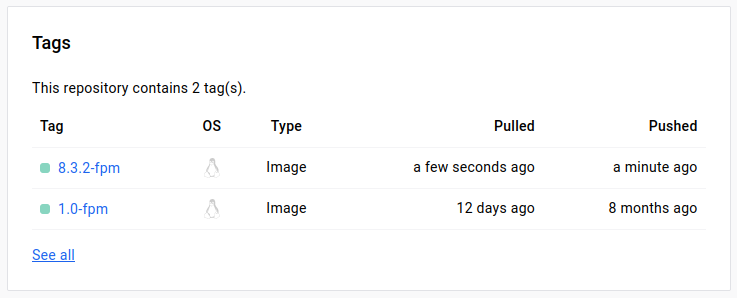
This implies that the semantic versioning for the PHP base image will mirror the semantic versioning of PHP releases.
Conclusion
Docker containerization provides a powerful solution for running Laravel applications in a portable and efficient manner. We can package our application, along with its dependencies, into self-contained units that can be easily deployed across different environments. With the ability to define and manage multi-container applications using Docker Compose, we can orchestrate complex setups with ease.
Credits
Official GitHub: https://github.com/hibit-dev/php-containerization
Official DockerHub: https://hub.docker.com/r/hibitdev/php-base



2 Comments
Simon Huh Reply
you can also use https://laravel.com/docs/10.x/sail if you want to use docker-ised laravel
HiBit Reply
Laravel Sail is a good choice for initiating a project and getting started quickly. If you are working on a project that involves multiple technologies or if you require advanced container management capabilities, using Docker directly will give you more flexibility. Docker allows you to customize your container environment to suit your specific requirements and provides a broader ecosystem of tools and resources.